Views: 57
In the previous post, we have learned what is localhost? why we use it? and how we can set up localhost on our computer/laptop. We have learned that we can install Wamp Server, Xampp Server, or Local for WP software to set up localhost on our computer/laptop. In this post, we will discuss how to install Wamp Server to set up localhost on our computer.
Download Wamp Server
Visit the official Wamp Server website https://www.wampserver.com/en and click the Download button to download the latest stable version of Wamp Server.
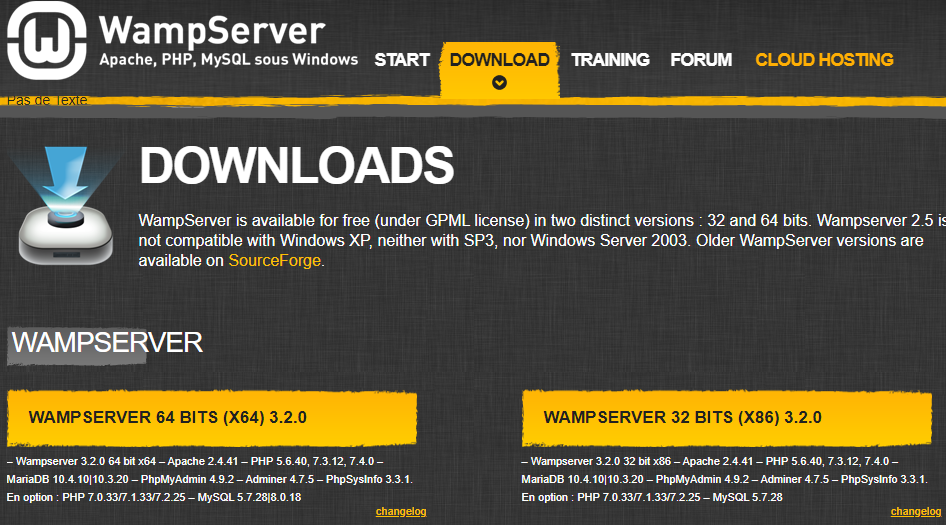
Install Wamp Server
When the Wamp Server is downloaded, double click on the downloaded .exe file and follow the instructions to install the Wamp Server on your computer/laptop.
Verfication
After the installation is completed, a new Folder will be created in your C:// drive named Wamp or Wamp64. Run the installed Wamp Server (Start Menu -> Wamp), and see the icon in the taskbar. At the start the icon will be red, then it will turn orange, and eventually, it will turn green. The green icon means that the Wamp Server is correctly configured and running all its services. Now we are ready to set up a new WordPress project in Wamp Server (Next Episode).
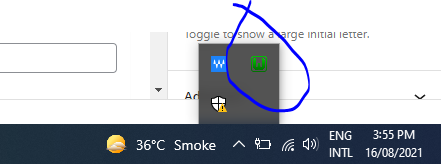
Video Episode:
Got Stuck? Any Questions?
In case of any questions, feel free to ask in the comments section below. Thanks!