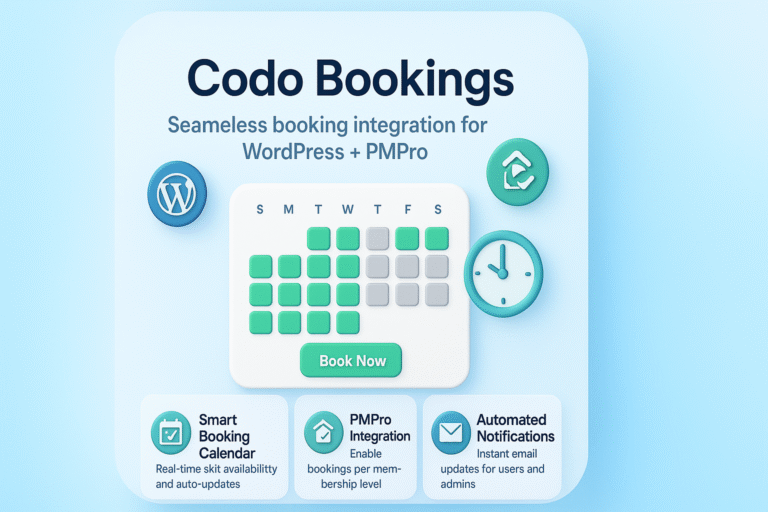Views: 154
If you need free SSL certificate for WordPress website or any other website then this blog post is written for you. This blog post lists the exact steps required to install free SSL certificate (by Lets Encrypt) on WordPress/ any other website using zerossl.com and cPanel.
- Go to zerossl.com and click Online Tools button
- Then click Start button under “FREE SSL Certificate Wizard” heading
- In the form add your domain with and without www
- Make sure to check the check-boxes for “Accept ZeroSSL TOS” and “Accept Let’s Encrypt SA (pdf)” and click the Next button
- CSR will be generated, download it and click the Next button
- An Account Key will be generated, download it and click the Next button
- A file will be generated for verification of the domain. Download it
- Now login to your hosting provider e.g Godaddy and access the cPanel dashboard
- From cPanel, click on the File Manager button
- Go into the root folder containing the files of the website
- Create a new folder and name it as “.well-known”
- Inside that folder, create another folder and name it as “acme-challenge”
- Inside the folder “acme-challenge”, upload the downloaded file(s) for domain verification
- Go back to the zerossl.com website and click the Next button
- It will verify the domain, if everything works fine then it will generate the certificate
- Download both the certificate and private key
- Go back to cPanel dashboard and click the SSL/TLS
- Select the domain and click View Certificate
- Copy the certificate from zerossl website and paste inside the “Certificate: (CRT)” text area on SSL/TLS page (cPanel)
- Cut duplicate entry of certificate and paste it inside the “Certificate Authority Bundle: (CABUNDLE)” text area
- Similarly copy the Private Key from zerossl website and paste it in “Private Key (KEY)” text area in cPanel
- Click the Install Certificate button
Tip:
If you want to redirect the non https requests to the https version of the website domain, then go into cPanel -> file manager -> root folder of the website -> edit the .htaccess file and add the following code at the end of that file.
RewriteEngine On
RewriteCond %{HTTPS} off
RewriteRule ^(.*)$ https://%{HTTP_HOST}%{REQUEST_URI} [L,R=301]References: